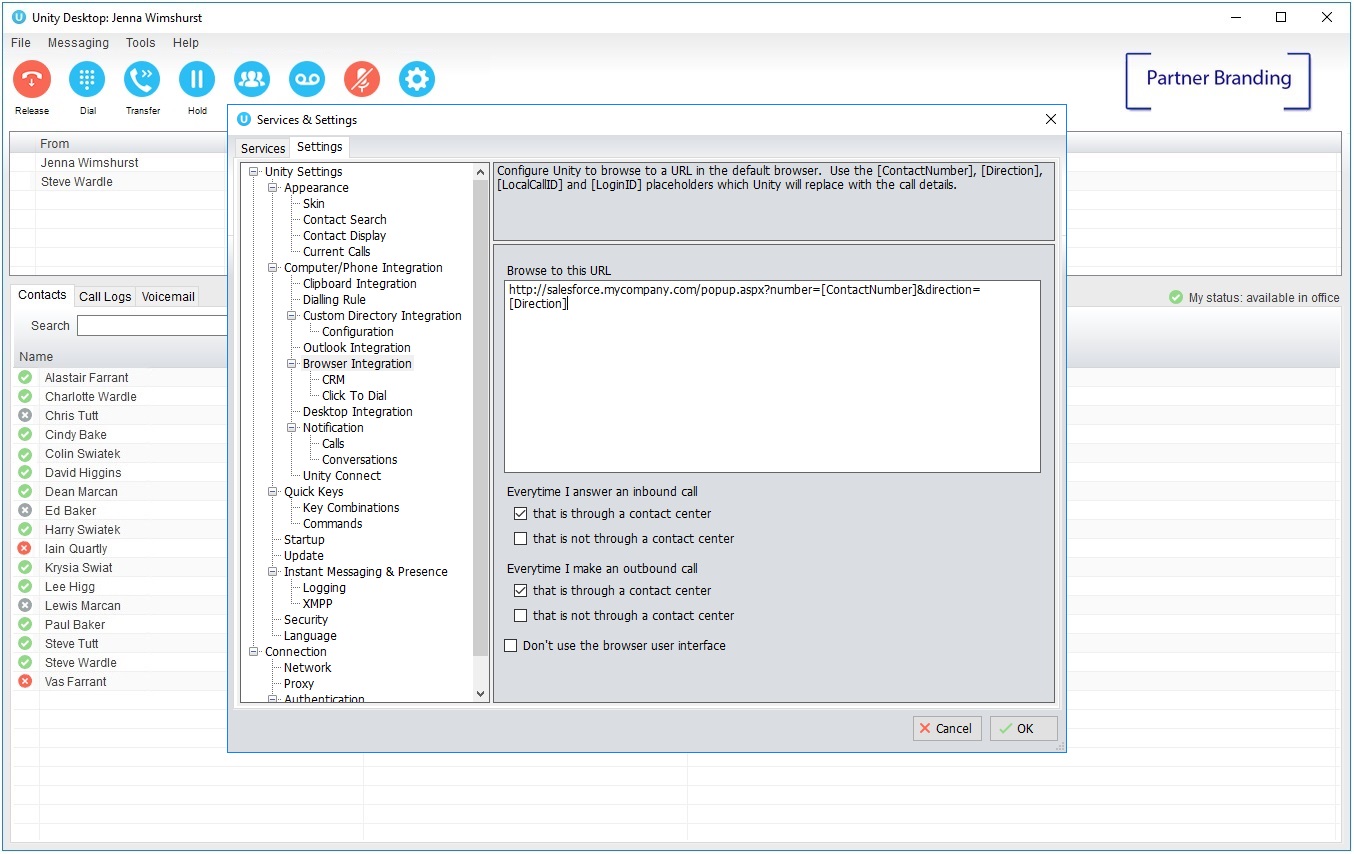The “Browse to URL” feature allows a pre-configured URL to be appended with call information and then opened in the default browser when the call notification box is clicked. In this way Unity can pass the incoming CLI to a web server for interrogation and action, such as to perform a look-up.
Use Case: Screen-Popping Salesforce Essentials
Unity CRM Connector requires the Salesforce API, which means it requires Salesforce Professional or Enterprise. For customers using Salesforce Essentials, or other web front-end database applications, the Unity “Browse To URL” feature can be used for screen popping. To setup, perform a Search in Salesforce Essentials. From the resulting URL replace the search term with [ContactNumber]. When a call comes in, click the summary notification, which will then put the incoming number into the Search field in Salesforce Essentials. As the number is a unique identifier, if the number is in the CRM the user name will be returned by the Search. Click to open the record.
Unity cannot force the web page to pop but can expose the incoming CLI and other incoming call information, by appending the number in the URL string. The web server then needs to perform a lookup on the number and open the relevant page